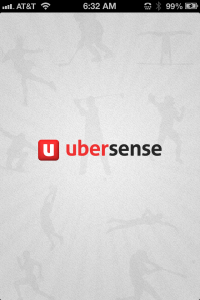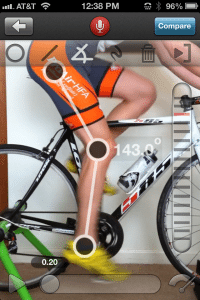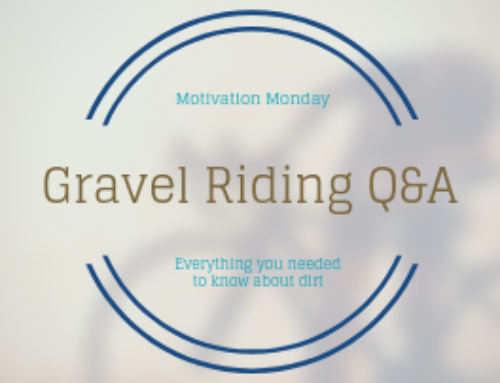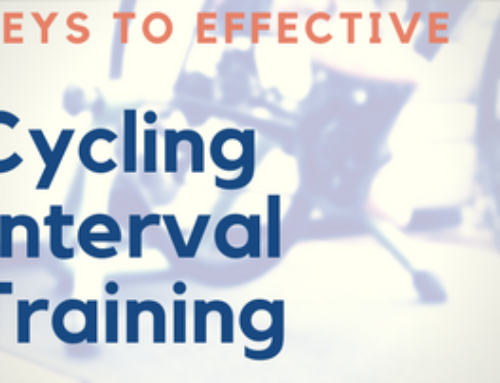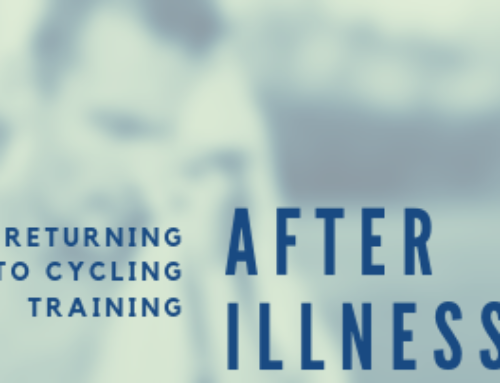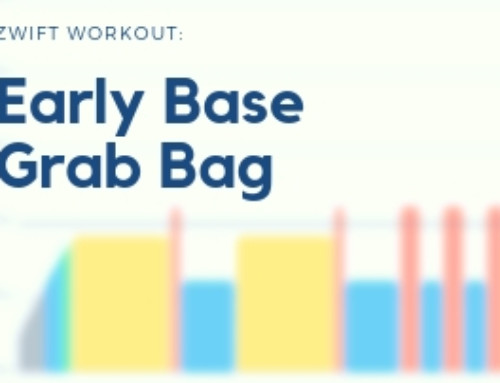Ubersense is a tool which I have recently become acquainted with that has to potential to change the way coaching and fitting consults are performed. To put it simply, Ubersense is a magnificent app which utilizes your iPhone's (or Android's) video capture function to record a sports activity. Yourself (or your coach) can then view the video, analyze it in slow motion, mark up the video with angular measurements, record commentary over it, etc etc. This makes it extremely easy to perform consultations from a distance or work out mechanical issues in fitting environments or coaching environments.
Not only an app, Ubersense has a web presence and social media presence; users can share their video files with coaches and their friends, making it simple to see what others are doing and how training or activities may increase their skills. You can visit Ubersense on the web and download the app. We'll take a look at the functionality of Ubersense below, and you can follow along on the app.
More after the jump:
Recording a Video
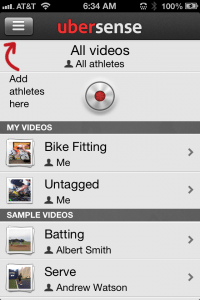
Recording a video is extremely straightforward. Upon opening the app, you'll be dropped into the “All Videos” screen, where you'll have the option of selecting one of your previous videos or recording a new video (by tapping the silver/red “button” in the center top of the screen.) You'll be brought to the camera/recording screen, where a tap on the same silver/red “button” on the bottom of the screen will begin your device recording. Note that the “button” flashes on and off red hue as it's recording, so you'll know when film is rolling.
Once you're done recording and hit the “button” again, it will be saved to memory. Tapping on the thumbnail on the bottom left of the screen will take you to a screen where you can label the video with a technique, who is in the video (based upon your Facebook friends list, presumably) and you can specify a sport/technique. Once you tag who's in the video (probably yourself in most cases) you'll be bounced back to the home screen.
Viewing a Previous Video

From the home screen you have the option of viewing on of “my videos” or a sample video. By tapping one of your videos, you'll be taken to another screen where you can play the video, edit or share your video (to upload to Facebook, Twitter or Ubersense on the web, choose “share”.) Playing the video will drop you into the video viewer seen at right.
You can record a coach's commentary by tapping the red microphone button in the middle top of the screen. The real value (for a coach or athlete) lies in the playback controls: you can plan the video by tapping the arrow in the bottom left, and you can change the playback speed via the gauge symbol on the bottom right. Along with real time speed, you can view in 1/2 speed, 1/4 speed or 1/8 speed.
The real value in the analysis screen comes from the bar on the right which allows you to step through the recording essentially “frame by frame.” Using cycling as an example, you can follow the mechanics of the hip, knee and foot all the way through a complete pedal revolution. In the case of a coach or fitter, they can see if there are mechanical issues with the knee or ankle that may be contributing to pain or lack of power. For a coach, they can use the frame by frame to see general muscle activation patterns and analyze a pedal stroke frame by frame.
Tapping the pencil icon in the upper left of the screen (located underneath the “compare” button) brings up a selection of markup tools that you can use to analyze different geometric angles, highlight certain areas of interest or just markup the video in any way you deem necessary. As shown on the left, the angle tool can be immensely valuable to a fitter or coach: in this case you can see leg extension measured through the angle tool.
Particularly for a fitter, the ability to cycle through frame by frame and look at hip and leg extension angles is extremely useful. If taken from the front, you'll be able to visualize knee tracking and any lateral motion during the pedal stroke. Interestingly enough, there is a compare option in the upper right and using this you can compare two videos, which leads to the inevitable pre and post treatment/fitting comparison. There is one issue with the compare function though, and I'm not sure if it's a limitation of the software or the video files themselves; there's no synchronicity between the two videos. Essentially, you will just see them side by side, but without them being synchronized, it'll be up to the coach or fitter to spot differences in the two videos.
Where Does Ubersense Take Coaching
The biggest question will be where does coaching go with Ubersense? Personally, I believe that a system like this will be invaluable for those of us who offer virtual coaching. It will enhance the coaching consult interaction and allow us (as coaches) to more visibly see what and where athletes need improvement, from pedal stroke work to core stability work that minimizes hip rocking during pedaling (and thus increases efficiency.) I can envision using the app to monitor an athlete during a short power test to determine their shifting habits and other fundamental skills as well.
In reality, the usefulness of the app itself is only limited by the creativity of the coach (or fitter) who is reviewing the video file, and by their expertise of picking out often subtle nuances in fit or biomechanics from a video and accompanying discussion. I hope to be integrating its use into my coaching packages in the near future, so look forward to new, innovative consults and plans in the future.
Questions? Comments? Leave them below and start the discussion.